Summary:
- Pairing a new remote with your FireStick is simple, even without the old remote.
- Use the Fire TV mobile app, a soft reset, or HDMI-CEC to connect a new remote.
- The mobile app method involves downloading the Fire TV app, selecting your device, and following on-screen prompts.
- A soft reset includes unplugging the FireStick, removing the remote batteries, and then reconnecting everything.
- HDMI-CEC allows you to use your TV remote to control the FireStick.
Have you got a new remote for your FireStick but don’t have the old one? Don’t worry! Connecting a new remote to your FireStick is a breeze. In this article, we’ll guide you through three easy methods to pair a new remote, whether it’s using the mobile app, a soft reset, or HDMI-CEC. Let’s get started!

Method 1: Pairing with the Fire TV Mobile App
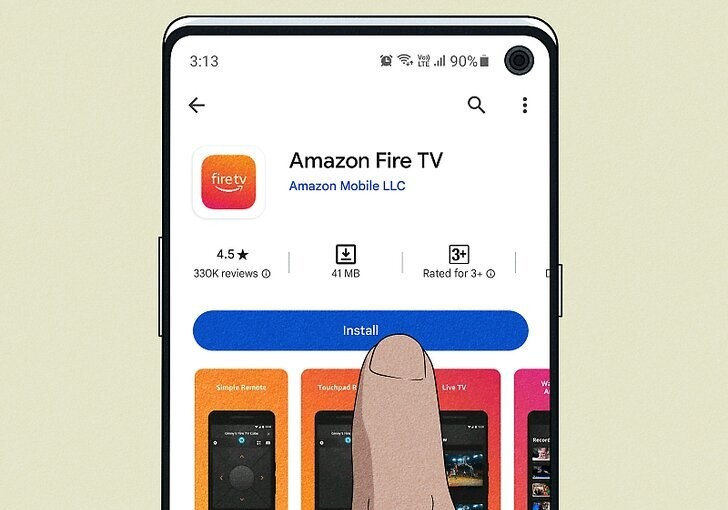
If you find yourself without the old remote, the Fire TV mobile app is your solution. Here’s how you can pair a new remote using the app:
1. Download the Fire TV app from the App Store (iOS) or Google Play Store (Android).
2. Ensure that your mobile device and Fire TV are connected to the same Wi-Fi network.
3. Open the Fire TV app and select your Fire TV device. It may take a moment for your TV to appear in the device list.
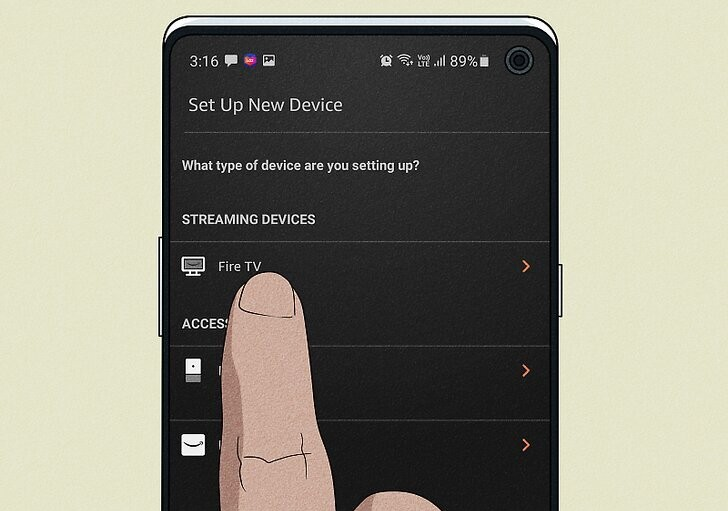
4. Follow the on-screen prompts, including inputting a unique code from your TV, to successfully pair your device.
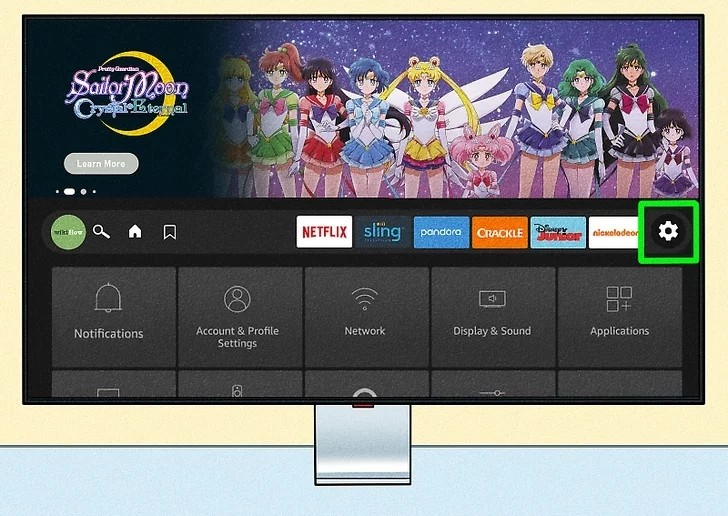
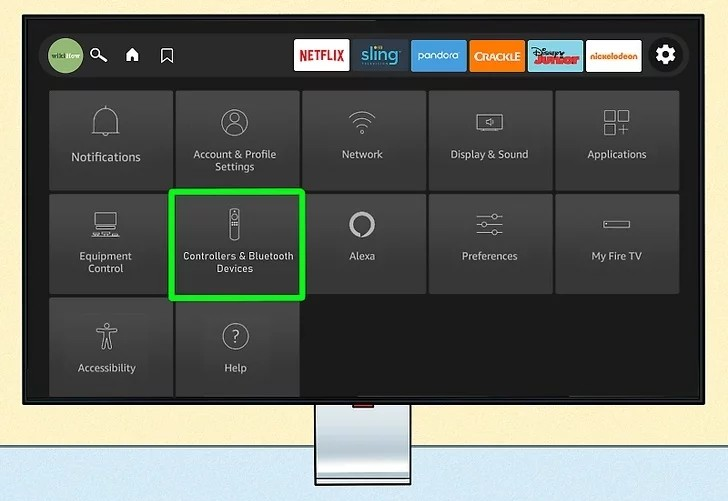
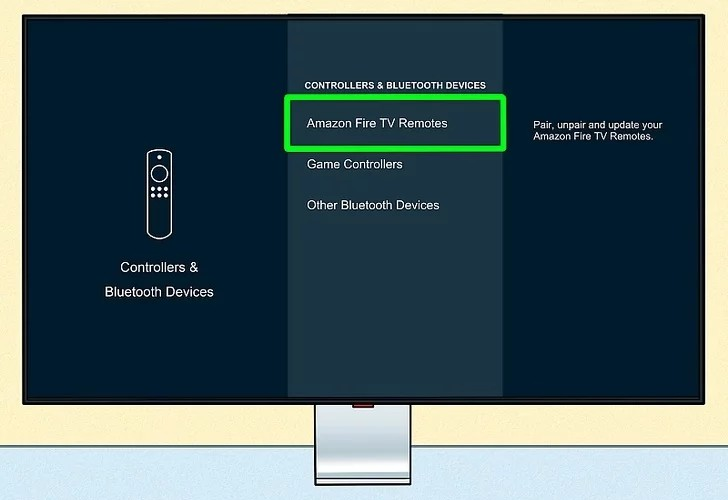
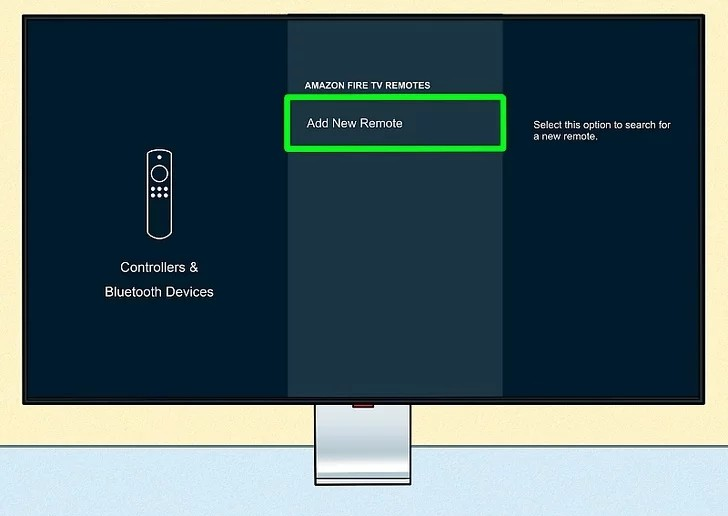

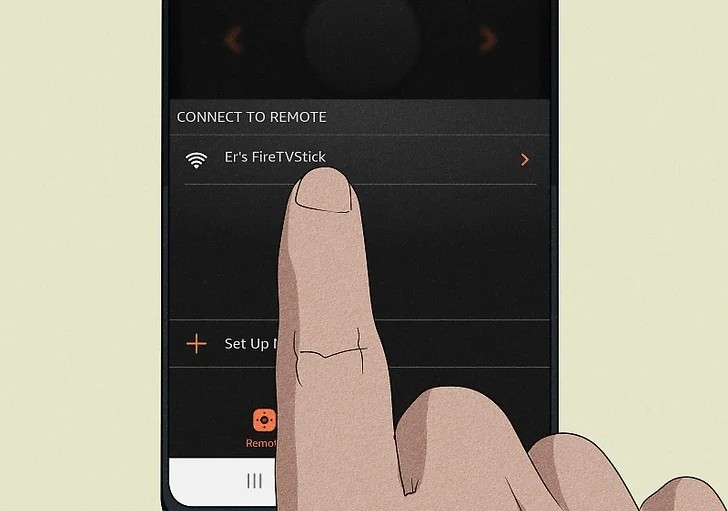
5. Once your mobile device is connected, you can control your Fire TV using the on-screen buttons.
Method 2: Using a Soft Reset
A soft reset can come in handy when you have a replacement remote that needs syncing. Follow these steps to pair your new remote using a soft reset:
1. Unplug your FireStick from power or remove it from your TV to ensure it is not receiving power.
2. Remove the batteries from your new remote and the FireStick.
3. Wait for at least 30 seconds to allow any residual power to drain from both devices.
4. Reconnect the FireStick to power and insert the batteries back into your remote.
5. Turn on your FireStick and wait for the Home screen to load.
6. Test your remote to see if it automatically pairs. If not, proceed to the next step.
7. Press and hold the Home button on the remote for around 10 seconds or until the light at the top starts blinking quickly.
8. You should see a notification on your screen confirming successful pairing. Your new remote is now ready to control your FireStick.
Method 3: Using your TV Remote with HDMI-CEC:
If you prefer using a third-party remote, HDMI-CEC allows you to control your FireStick using your TV remote. Here’s how to set it up:
1. Connect your FireStick to an available HDMI port on your TV.
2. Power on your TV by pressing the power button on the TV or using its remote.
3. Use your TV remote to select the HDMI source where your FireStick is connected. You should see the Amazon Fire home screen.
4. Access the System Settings on your TV. The method varies depending on the TV brand, but you can try pressing the "Menu" button, Home button, or Options button.
5. Locate the HDMI-CEC settings in the system settings menu. Different TV brands may use different names for HDMI-CEC, so refer to the list provided earlier for reference.
6. Enable HDMI-CEC in your TV's settings. This feature is usually disabled by default. Once enabled, you can use your TV remote to control multiple devices, including your FireStick.
By following these easy methods, you can quickly pair your new remote with your FireStick and continue enjoying your favorite shows and movies hassle-free.
In conclusion, whether it’s using the Fire TV mobile app, performing a soft reset, or utilizing HDMI-CEC, connecting a new remote to your FireStick is a straightforward process. Choose the method that suits you best and regain control of your entertainment experience. Happy streaming!

